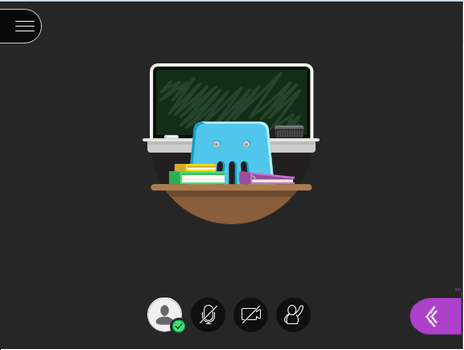
The actions and tools should be self-explanatory:
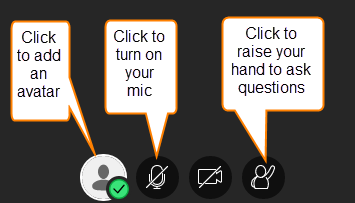

Course list http://www.c-jump.com/bcc/
We are using Blackboard Collaborate tool for our remote sessions this semester.
The feature allows interactive sessions during regularly scheduled class time.
It also allows session recording which may be helpful to students taking classes online.
NOTE:
The college recommends using Chrome or Firefox web browsers to run Blackboard Collaborate smoothly.
Log into accessBCC, go to eLearning, and open a specific course.
In eLearning screen for the course, on the left-hand side panel, under Course Content, click Blackboard Collaborate.
This should open a screen titled "Blackboard Collaborate Ultra" with "No scheduled sessions" shown.
NOTE:
Interactive sessions are available during regular class hours.
If you are an online student, the links to prior session video recording (if available) will be added to the course website.
To join the interactive session, click Course Room / Unlocked (available)
Dismiss the useless "help" pop-up and proceed to join Course Room
You should see a new browser tab that says
"CIS-XYZ - Course Room" Joining session as "Your Name"
A NOTE ON PRIVACY:
I am NOT asking you to use your camera and/or microphone. You can use Chat to post your questions.
Using video/audio is your choice. If you want others to see you and hear your voice, turn the options on. Your video/audio in Blackboard Collaborate IS NOT automatically turned on from the start: you can control it by clicking the corresponding action buttons at the bottom of your screen, similar to WhatsApp or Facebook Messenger.
BEWARE: it is a new third-party software for us to use. It has access to your camera and microphone. One can never be sure who is recording a session. For everyone's piece of mind, when not in use, I recommend to physically cover your computer's video camera by a piece of sticky-note.
When you allow video/audio the first time, you are
taken to the microphone and video "Test" screen for
calibration and verification. When this is happening,
my Chrome browser is asking for a permission
to allow bbcollab.com to use video
and microphone. For some reason the browser's messages
appear tiny and unusable. To fix this, simply minimize
and then restore your browser window, the message
boxes should appear normal.
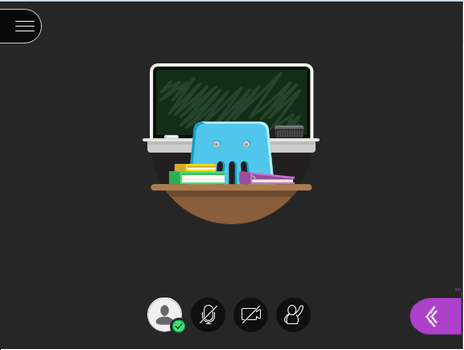
The actions and tools should be self-explanatory:
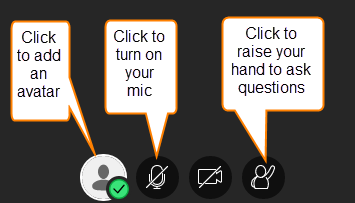

Top-left menu offers the choice to "leave session". I suggest you always click this option before closing the browser window for privacy reasons. Bugs may exist in any software. A proper shut down is another step to make sure "Blackboard Collaborate Ultra" is no longer active somewhere in the background during the off-hours.
I recommend this youtube video for a nice overview of Blackboard Collaborate features:
youtube.com/watch?v=4Bpqla3Bxok